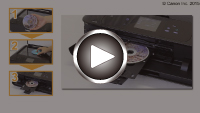Copying a Disc Label
This section describes how to copy the label of an existing disc (BD/DVD/CD, etc.) and print it on a printable disc.
-
Touch the HOME button (A).
-
Flick the HOME screen, then tap
 Advanced print (B).
Advanced print (B).
-
Flick the menu screen, then tap
 Copy label to disc label (C).
Copy label to disc label (C).
-
Specify the print area of the printable disc as necessary.
Tap Outer circle or Inner circle (D), specify the print area, then tap OK (E).
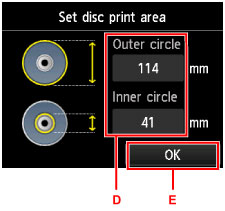
-
Select a printable disc type (F) by tapping it.

-
Open the document cover (G).
-
Load the copy source (BD/DVD/CD, etc.) WITH ITS LABEL SIDE DOWN on the platen glass.
-
Close the document cover.

-
Tap OK on the touch screen.
-
Confirm the print settings, then touch the Black button or Color button (H).
The message asking you to load the printable disc is displayed.
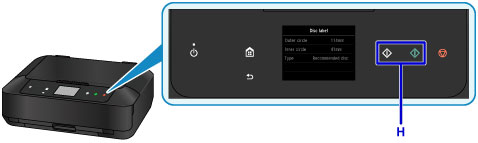
-
Open the paper output tray (I).
-
Open the disc tray guide (J).

-
Place the printable disc with the printable surface facing up on the disc tray.
The disc tray is attached in the back of the cassette 1.

-
Place the disc tray on the disc tray guide.
Insert the disc tray straight until the arrow (
 ) on the disc tray guide is almost aligned with the arrow (
) on the disc tray guide is almost aligned with the arrow ( ) on the disc tray.
) on the disc tray.
-
Tap OK on the touch screen.
The disc tray is drawn into the machine, then copying will start.
After copying is complete, pull the disc tray out from the machine.
 Important
Important
- Do not open the document cover until copying is complete.
 Note
Note
-
Your machine is equipped with many other disc label print features.